tl;dr: I used parts from a keyboard project I had been working on forever, to make a “daily driver” wireless keyboard. Enjoy!
For the longest time I couldn’t understand the appeal of mechanical keyboards: I was of the school of thought of “cheap does the job” and would stick to whatever generic keyboard came with a computer, or whatever I could find at Goodwill. I don’t know when that changed, but in the last couple years I started making custom keyboards!
One thing that hasn’t changed is that I don’t link to spend too much money. I was raised pretty frugal and some things run deep! So move along if you’re looking for $800+ keyboards, we don’t do that here. Instead, I like to focus on Budget Builds. Which leads us to…
What makes it a budget build?
I call this a budget build because:
- I picked a 60% layout, meaning cheaper boards and parts that are cheaper and easier to find thanks to the popularity of this layout with hobbyists and economies of scale;
- no wireless features, meaning electronics we won’t have to pay for;
- an almost-generic brand famous for focusing on a few decent items in each field it tackles without breaking the bank
- I aggressively shop for open box or second hand parts!
The keyboard
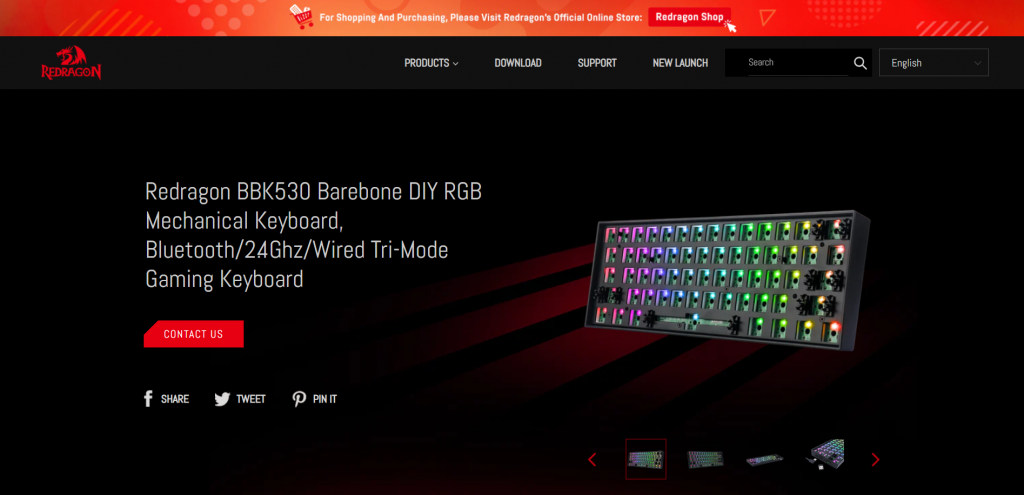
For this build, I was lucky enough to find a second hand keyboard kit board and case! Someone from the MKKC was kind enough to sell me the old Redragon BBK530 board they were not using anymore. It came without switches, with stabilizers, and in perfect working order! Here’s why I picked it…
- it’s wireless: perfect for someone who works with several devices through the day like me!
- the 60% layout means I don’t have to relearn everything about typing before using it
- switches are hot swappable and unlike other Redragon boards, not limited to Outemu switches and compatible key caps only!
The switches
I wanted to build a relatively silent keyboard, something I wanted to use both at home and at work: I de-soldered all the hand-wired Cherry MX Brown switches from my prototype keyboard, cleaned them up (hot glue, hot glue everywhere…) and dropped them into the board. This took about 10 minutes, not counting the cleanup (did I mention there was hot glue everywhere?)
I don’t even remember when I started working on that full-size keyboard project, and I felt a ott;e bad taking it apart. But I just don’t have any more time to give to it right now! On the plus side I was able to prove to myself that you actually can drive 104 switches with only the pins available on a Pi Pico. Mission accomplished on that front!
The key caps
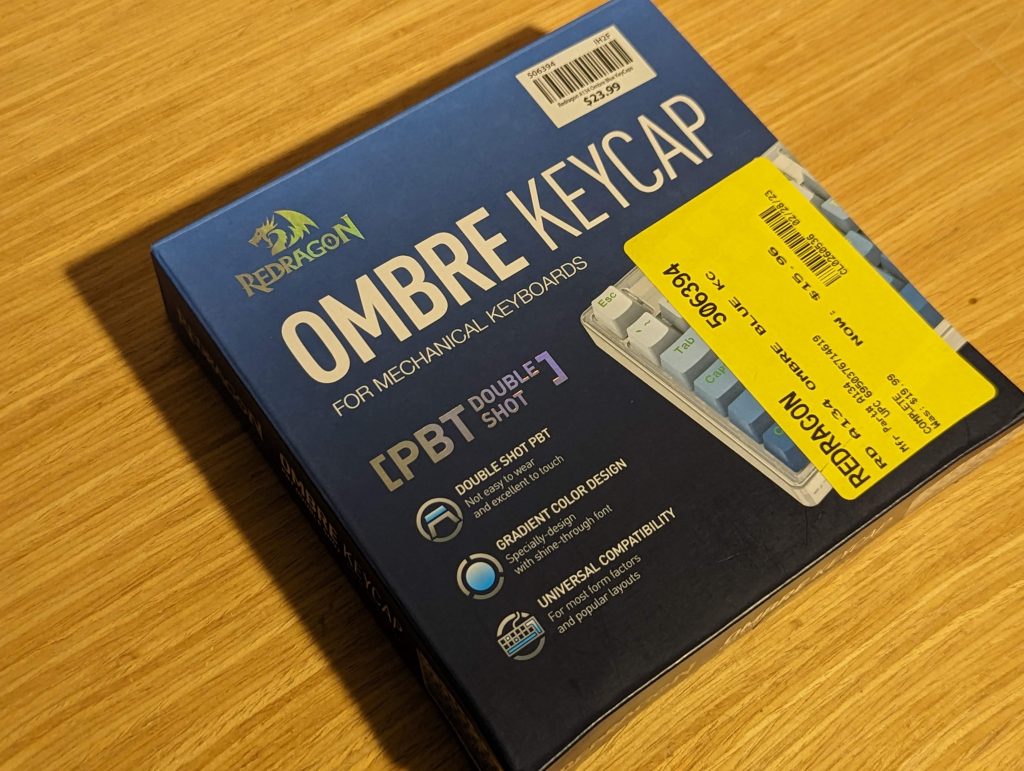
For this keyboard, I reused the Redragon Ombre keycaps set I had bought for the full size keyboard project I mentioned earlier. Open box? Clearance? Either way I got to save some money on it and I’ll have leftovers for smaller board projects!
Connectivity
I’m very happy with the wireless connectivity and the USB cable that came with the board as is, so nothing to write about on that front for now.
The BBK530 board is one of these fancy tri-mode boards: it comes with a 2.4GHz receiver like you can find on most keyboards, but it can also connect over Bluetooth to two different devices, as well as over USB.
Voila!

Originally I thought I would like a white case better, and I thought the black case of this second hand BBK530 would be temporary, but it turns out I really like it! I’ve been using it for a few days now and can’t wait to put it to work when I return from time off.
Upgrades?
I don’t really think so! The one thing I can think of is an upgrade for the USB cable that came with the kit board. But I use my keyboards over wireless for the most part, so I I’m not planning to invest in a fancy cord like I did for the Mobius board. If I find a good deal on a convenient and fun looking USB cable in blue, that might change!
Help! I can’t pair my keyboard!
If like me you are used to other types of mechanical keyboards you might struggle pairing your keyboard with your devices at first. Been there! The BBK530 board doesn’t try to pair to new devices until you tell it to.
To put your keyboard into pairing mode, make sure Bluetooth is on on the device you want to pair to. Then press the FN2 key and the Esc key at the same time on the keyboard: it should pop up automatically on the device! And that, friends, is the story of how I write on my laptop, keyboard, tablet and a Raspberry Pi almost every day!